Job submit¶
Jobs can be submitted from either the web interface, lavacli or the REST API.
QEMU job¶
You will start with this simple QEMU job:
device_type: qemu
job_name: simple qemu job
timeouts:
job:
minutes: 20
priority: medium
visibility: public
context:
arch: amd64
actions:
- deploy:
to: tmpfs
timeout:
minutes: 20
images:
rootfs:
url: http://images.validation.linaro.org/kvm/debian-sid-2014_08_21-amd64.qcow2.xz
image_arg: -drive format=qcow2,file={rootfs}
format: qcow2
compression: xz
os: debian
- boot:
method: qemu
media: tmpfs
timeout:
minutes: 5
prompts:
- 'root@debian:~#'
auto_login:
login_prompt: "login:"
username: root
- test:
timeout:
minutes: 5
definitions:
- repository: https://github.com/Linaro/test-definitions
from: git
path: automated/linux/smoke/smoke.yaml
name: smoke-tests
- repository: https://github.com/Linaro/test-definitions
from: git
path: automated/linux/meminfo/meminfo.yaml
name: meminfo
Web interface¶
In order to submit from the web interface, you should first login and then go to
Scheduler > Submit.
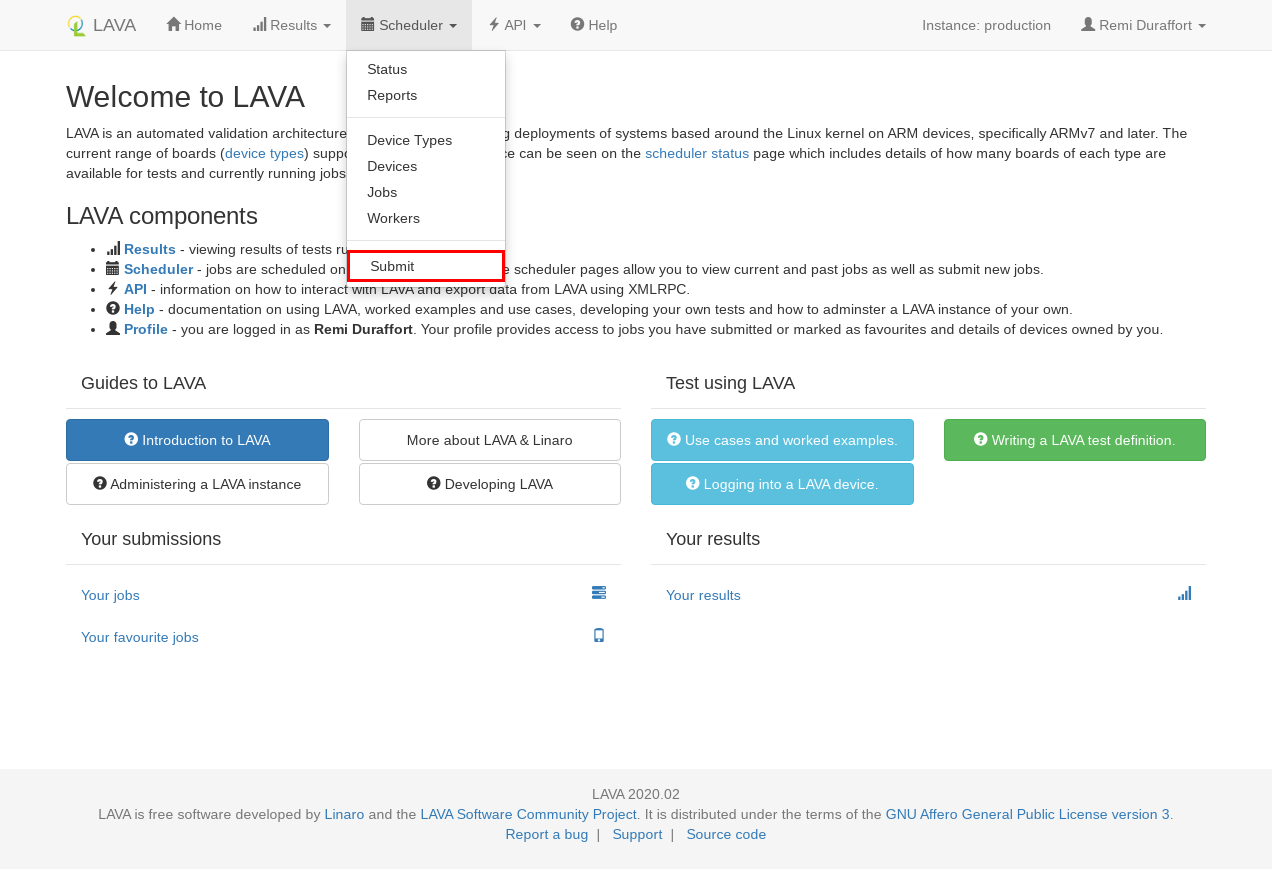
In the submit page, copy and paste the job definition and click on Validate.
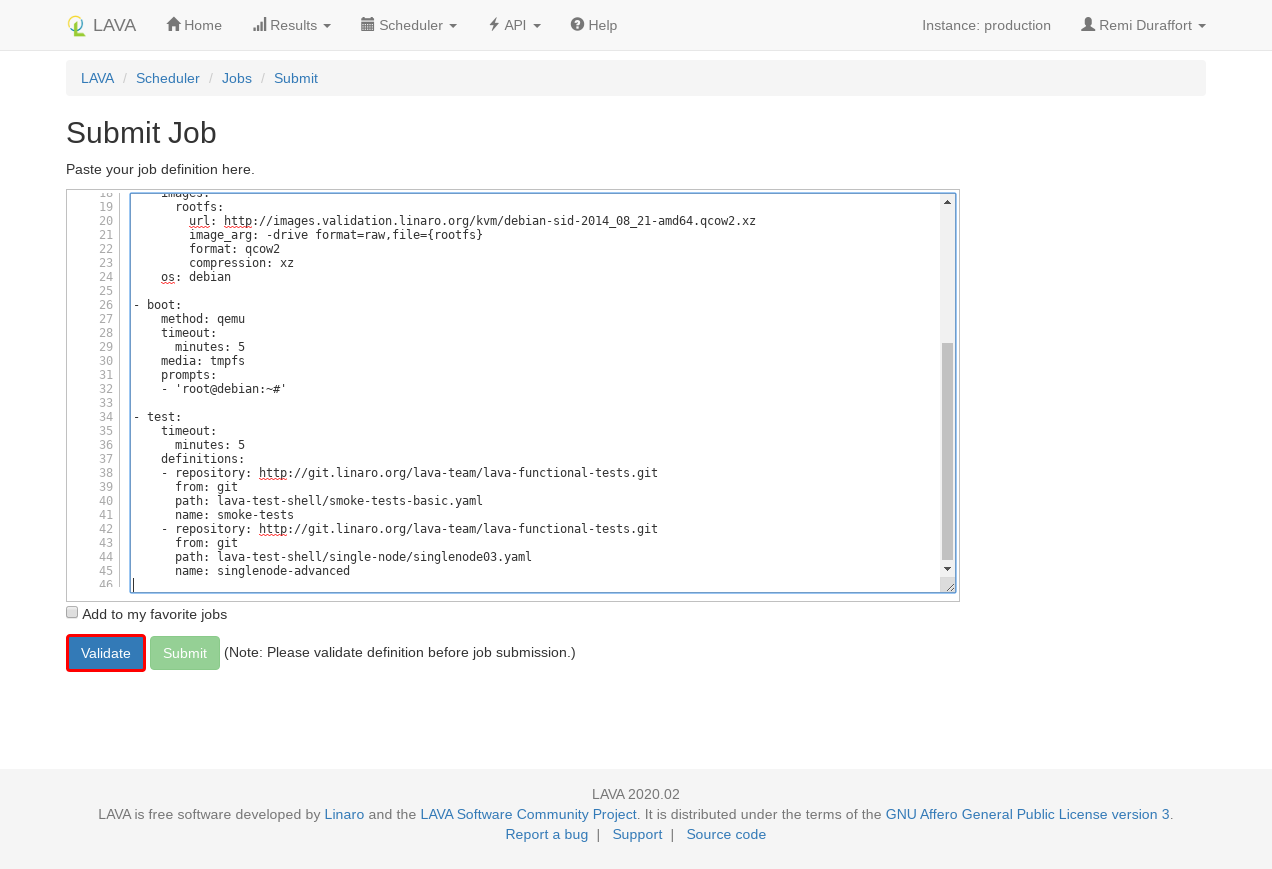
The server will validate the job definition and return any errors or warning found.
If the job is valid, the Submit button will become active. Clicking on it
will actually submit the job.

lavacli¶
In order to submit using lavacli, start by installing and configure lavacli with the lavacli tutorial.
Submit the job with:
lavacli -i <identity> jobs submit qemu.yaml
lavacli will submit and print the job identifier that you can use to inspect the current job.
lavacli -i <identity> jobs show <id>
lavacli -i <identity> jobs logs <id>
lavacli -i <identity> jobs wait <id>